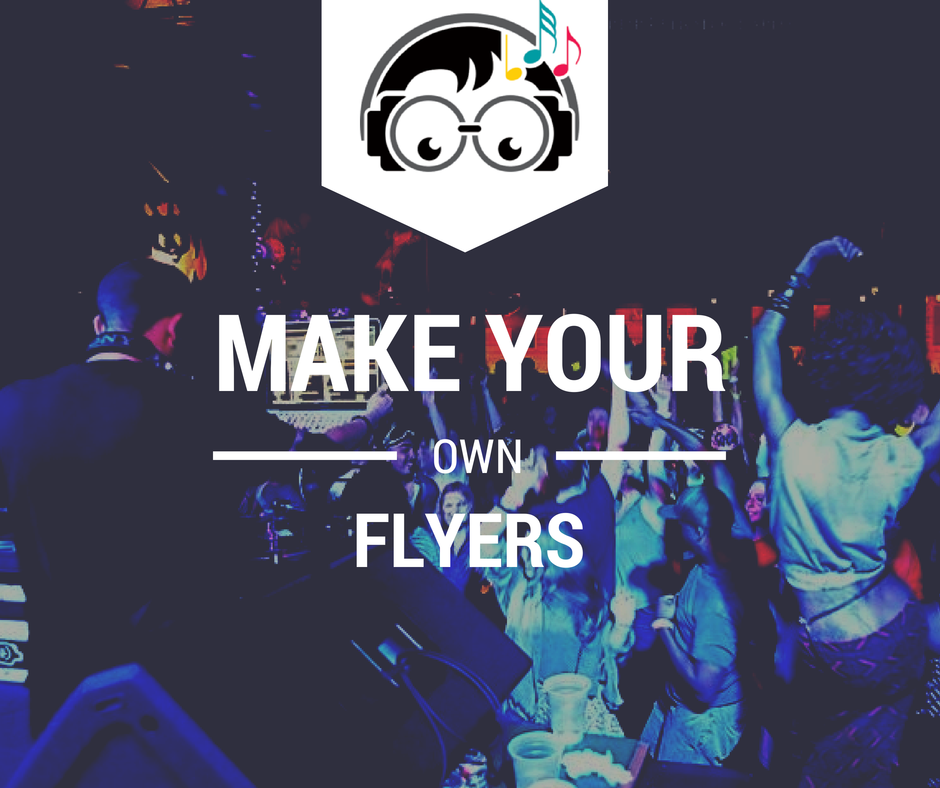How To: Make Your Own Flyers
Why Make Your Own Flyers
Let’s face it. We live in a very visual age and with social networks presenting more opportunities than ever for you to promo yourself and events, it’s generally a good idea to have flyers to share for your events. There was once a day when clubs spent the money to get flyers designed and printed to help promote nights. Those days are gone. The best you can hope for now is a low resolution Facebook event photo that most times doesn’t even have the DJs name on it. That’s why you’re making your own — to get YOUR name out there. Not one other person is going to care about YOUR career more than YOU yourself. So roll up your sleeves, and get ready to get busy.
Why Not Hire A Designer?
You should definitely look into a proper designer if you have some talented friends or connections you’ve already worked with before. But what if you don’t know anyone? Then the question arises: Should you or shouldn’t you hire a proper designer? The answer to that question depends on your current budget and time. If you have no time but do have money, definitely get yourself a designer. If you have some time on your hands, but are working on a budget, then this guide is definitely for you. This is by no means an attempt to turn you into a graphic designer, but merely a way for you to do things yourself when the need arises.
Do I Need Graphic Design Skills?
You don’t need to be an expert, but you do need to know some basics. It helps if you can look at an existing flyer and decide what you like or do not like. In short, you just need to have some taste. In the end its your flyer, so do what you want to it!
Ok I’m Ready, Let’s Get Started
Step 1: Photo Editing Software
You will definitely need some extra software that you may not have for this to work. There are two primary options:
First up is Adobe Photoshop. Yeah, I know Photoshop isn’t cheap, and previously used to cost $500-$600 every time they upgraded the software. The good news is now they’ve moved over to a monthly payment plan, and if you only want Photoshop it’s an affordable $20/ month.
More good news: there are Photoshop alternatives.

If you’re using a Mac, the hands down best alternative is Pixelmator. Priced at $30, this software is very affordable — and it can open and save Photoshop files, which is super important (you’ll find out why in the next step). This is what I use on my Macbook Pro, and is definitely recommended if you’re just trying to pay for software once, as opposed to monthly.
Step 2: Get A Template File At GraphicRiver:

The next step to make your own flyers is to create an account over at GraphicRiver. Once you create an account you’ll need to deposit some money, this is where you will fund your template purchases. How much you deposit is up to you — I try to deposit $40-$50 at a time and then deposit again when that runs out — but it just depends on your budget.

After making a deposit the next step is to Navigate to: Print Templates -> Flyers -> Events. Now you’ll want to spend some time selecting a template that fits with the event that you’re designing for. The other real key in this process is to think of your name and picture and relevant info in the place of what’s in the template. Don’t worry if the template has too much or too little, you can always subtract and add later.
The best thing about the selection at GraphicRiver is that over the past couple of years they’ve added tons of party flyers with styles ranging from current trends to vintage throwback styles. So there really is something for you, no matter what type of event you’re making your own flyer for.
When you’re selecting a template make sure in the info section that the file is in Photoshop / PSD format:

Also take note in the info/description of each file if any extra fonts are required. Most of the fonts I’ve had to download have been free — you will need the fonts they list to make the design come out properly! If you need help installing fonts: Windows users click here, and Mac users click here
Also take note that you’ll want to choose the right size — are you planning to print them at handheld size? Poster size? Or not at all? Make sure you know your plans before you buy:

Step 3: Open and Edit The Files
Now that you’ve purchased and downloaded a template, it’s time to get to work and edit to your needs. The good news here is that most of the templates you buy will be separated and clearly labeled so you can easily go in and edit what you need. Here’s what the layers panel will look like after opening a file in Pixelmator (it will look similar in Photoshop as well):

As you can see, each text element is separated and labeled for easy editing. To show or hide each element, just check/uncheck the box beside each element. To change the text in each of these elements, just double-click the T area and then you can change the text. Do this for each area that you want to change. Here’s what the file looked like before I started editing:

And here’s what the file looked like after some editing:

As you can see, I changed the text to be exactly what I needed and along the way removed some of the elements from the original design. The best practice is to just play around with it until you get it the way you want. Make sure to save along the way!
Once you’ve gotten the flyer set up the way you want you’ll want to save/export it for use. For printing it’s best to save at full quality, but if you’re only purpose is to use it for sharing online, you can drop the quality down some. Go to File -> Export — then choose JPG and lower the quality like this:

Optional: If the file size still seems rather large, you may want to consider resizing your image dimensions. Just head up to the Image -> Image Size. I usually like to reduce by a percentage – in this example I’m resizing by 50 percent. Very Important: Make sure the “scale proportionally” option is checked! That way everything gets resized properly.

Once the file is exported you’re done! You can share it and use it how you see fit. If you have a recurring event you can easily just use the same file and change the date information. If not, you can just repeat this process each time you need a flyer. Here is a gallery of flyers I made on my own using templates from GraphicRiver. I have minimal design knowledge (I’m sure you can tell on some of these) but thanks to the method above I’m able to keep my flyer selection updated all the time.
So that’s about it in a nutshell. It takes a little work but it’s worth it in the end to promote yourself.
If you found this article helpful, I appreciate you sharing it to other DJs and artists. It’s a work in progress and I plan to keep this guide updated, so if you feel like I left something out or need help, just drop a comment.